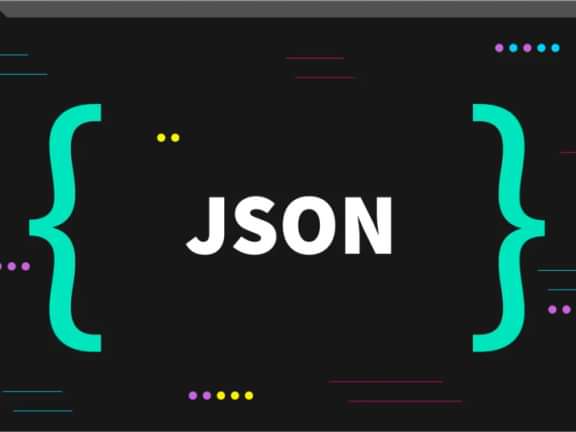Mastering Craft CMS Retour: Your Ultimate Guide to Redirects and SEO Optimization
Retour: The Ultimate Redirect Solution for Craft CMS
Using Retour Effectively in Craft CMS
Craft CMS is a flexible and powerful content management system that offers many features to build and manage websites. One of these features is Retour, a plugin that allows you to manage redirects easily. In this blog post, we will explain what Retour is and how to use it in Craft CMS.
What is Retour?
Retour is a plugin for Craft CMS that allows you to create and manage redirects on your website. Redirects are important because they help maintain your website's search engine rankings by preventing broken links and ensuring that visitors are directed to the correct pages. Retour allows you to set up redirects for individual pages, entire sections of your website, or even for external URLs.
Retour offers a variety of features that make it easy to manage redirects on your website. You can create redirects from the Retour control panel, import redirects from a CSV file, and track the performance of your redirects with detailed logs and statistics. Retour also offers advanced features like regular expression matching and the ability to set up custom redirect types.
How to Use Retour in Craft CMS
Installing Retour
Before you can start using Retour, you need to install it in your Craft CMS website. To do this, follow these steps:
- In your Craft CMS control panel, click on "Plugin Store" in the left-hand menu.
- Search for "Retour" in the plugin store and click on the "Install" button.
- Once the installation is complete, you can access Retour by clicking on "Retour" in the left-hand menu.
Creating Redirects
Once you have installed Retour, you can start creating redirects for your website. To create a redirect, follow these steps:
- In the Retour control panel, click on the "Redirects" tab.
- Click on the "New Redirect" button.
- In the "Source URL" field, enter the URL of the page you want to redirect.
- In the "Destination URL" field, enter the URL of the page you want to redirect to.
- Choose a redirect type from the "Type" dropdown menu. The default is a 301 redirect, which is the best option for SEO purposes.
- Click on the "Save" button to create the redirect.
You can also set up more advanced redirects using regular expressions or custom redirect types. For example, you can set up a redirect that matches a specific pattern in the URL and redirects it to a different URL.
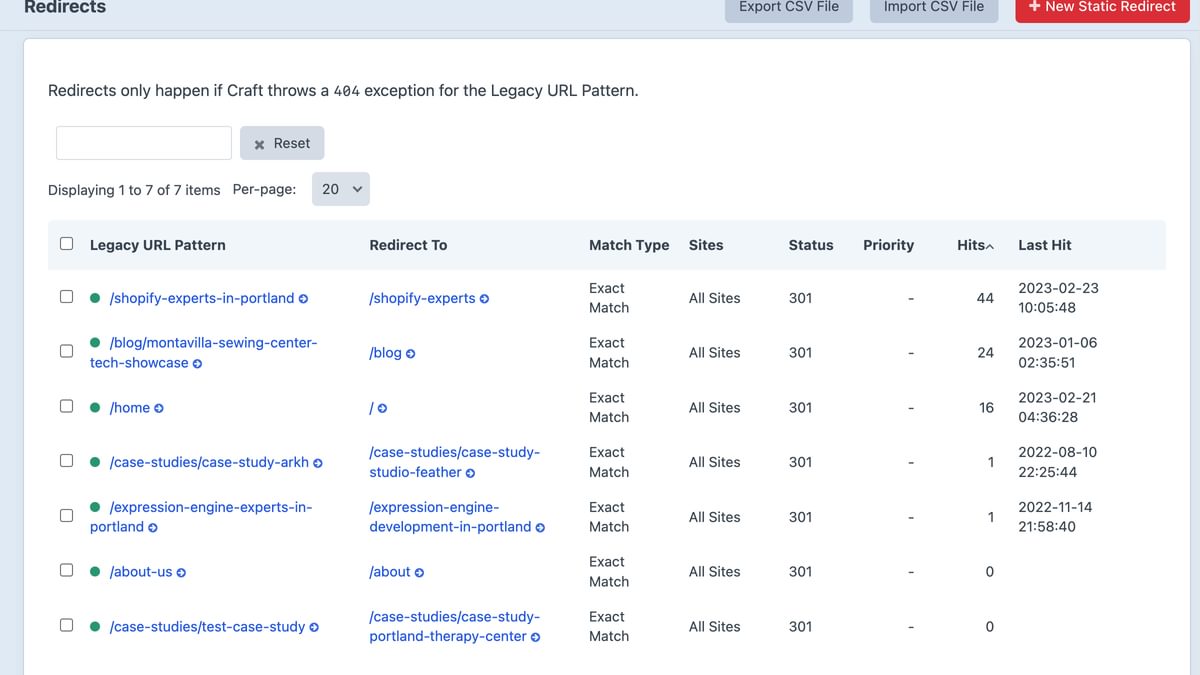
Importing Redirects
If you have a large number of redirects to create, you can import them from a CSV file using Retour. To import redirects, follow these steps:
- In the Retour control panel, click on the "Redirects" tab.
- Click on the "Import" button.
- Choose the CSV file you want to import and click on the "Import" button.
Retour will automatically create redirects for each row in the CSV file.
Viewing Redirect Logs and Statistics
Retour also offers detailed logs and statistics for your redirects, allowing you to track their performance and identify any issues. To view the logs and statistics, follow these steps:
- In the Retour control panel, click on the "Logs" tab.
- Here you can see the details of each redirect, including the source URL, destination URL, and redirect type.
- You can filter the logs by date range or search for specific URLs.
- You can also view statistics for your redirects by clicking on the "Statistics" tab.
Conclusion
Retour is a powerful plugin for Craft CMS that allows you to manage redirects easily. By following the steps outlined in this blog post, you can set up redirects for your website, import redirects from a CSV file, and view detailed logs and statistics.
Continue reading.
The Element API plugin is a very powerful tool that you can use for quickly exposing your data structures to an external source.
Read moreA brief introduction to consensus mechanisms and why proof of stake is the right move for Ethereum.
Read moreLet's chat about your project
Portland, OR 97215